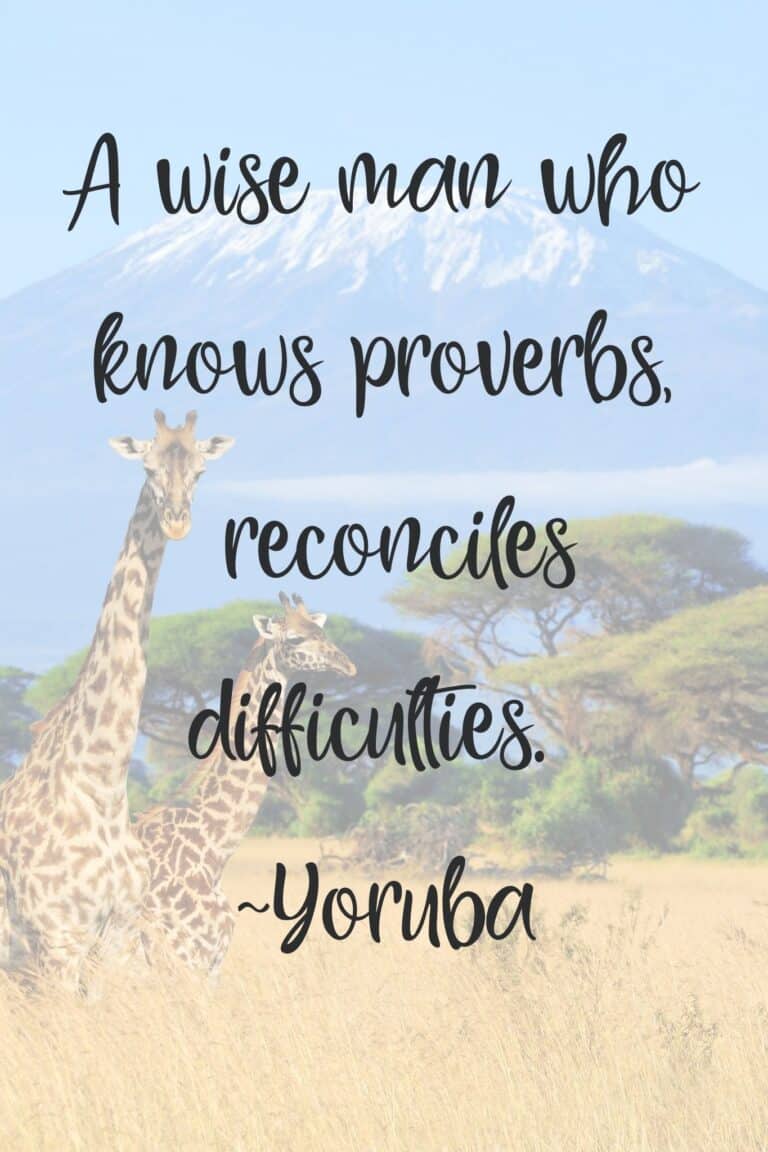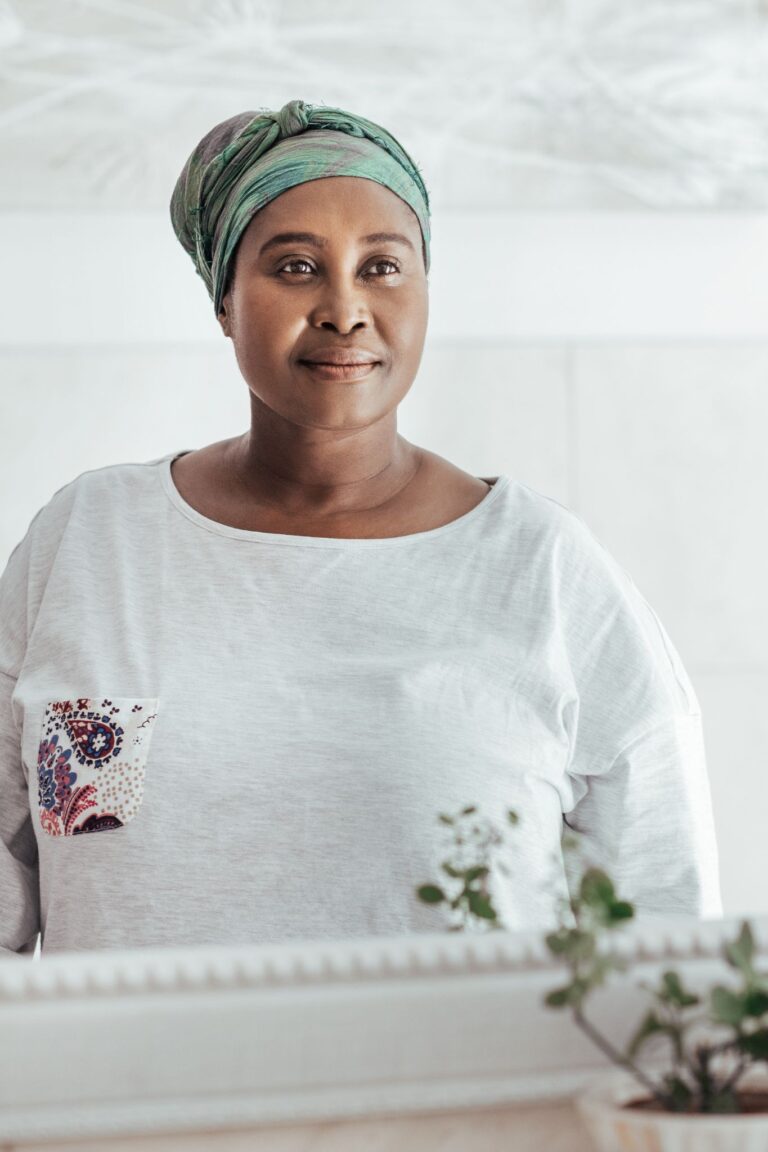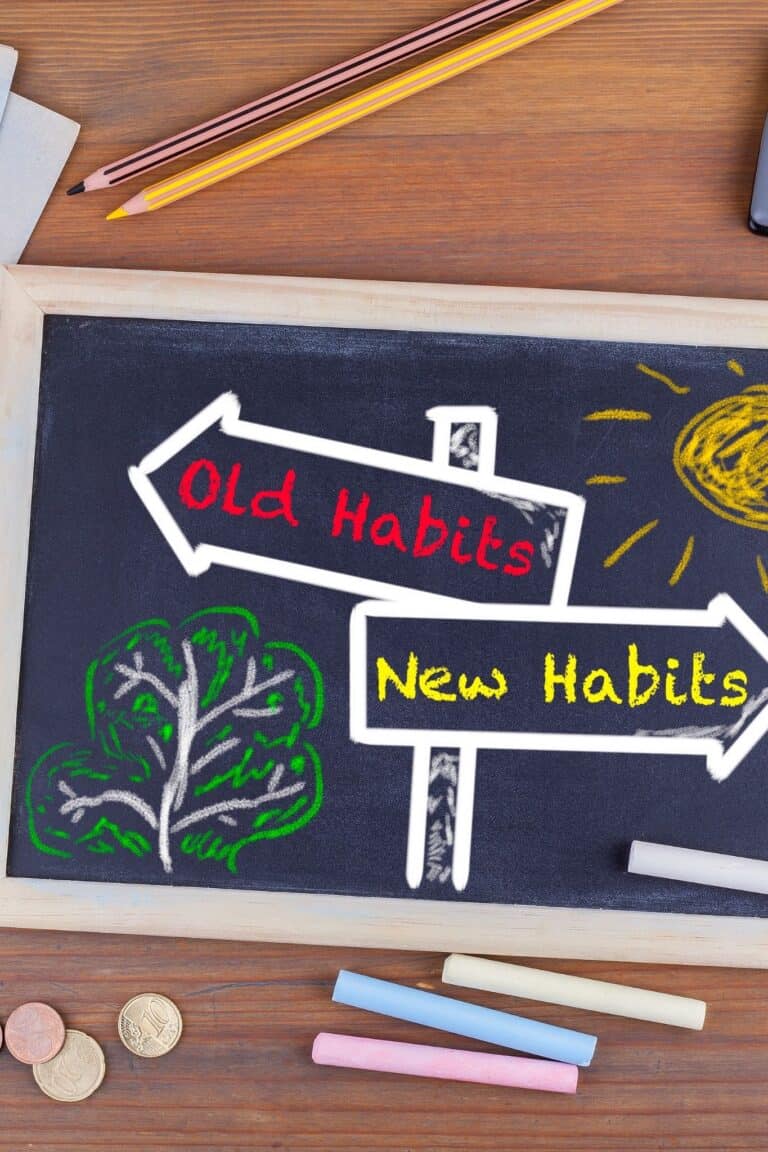What is Canva
Canva is a graphic-design tool website, founded in 2012. It uses a drag-and-drop format and provides access to over a million photographs, graphics, and fonts. It is used by non-designers as well as professionals. In simple terms, Canva is the ultimate tool for bloggers, influencers, everyday media managers and so much more. Here are simple ways to use Canva in creating images for your blogs, social media posts, FB headers, logos, candle labels, planner stickers, and even car decals. You can even use Canva for Instagram to create your Instagram posts and stories.
As someone that attended the Art Institute and is knowledgeable when it comes to design software such as adobe illustrator and photoshop, Canva is all that rolled up into a simplistic functional use for everyday folks who don’t know the techie behind programs like adobe. Canva will make updating your social media a snap. Take a look at 12 ways you can use Canva.
1. Blog
There are so many ways to use Canva, that we can’t cover them all. The #1 way I use Canva is on my blog sites. I created all the images that I use for my blog site within the Canva App and using the Canva desktop version, Canva comes with tons of presets that are predesigned and can simply be modified for ease of use.
- Media Kit – This is the resume for your blog. It allows sponsors to know what your blog is all about; the number of followers you may have on social media as well as expectations of what they will receive when working with you.
- Banner – Personalize your website with a logo or other branded material.
- Infographics – Great for showing statistics, customized how-to guides and other relevant info that makes your post feel more connected to the reader.
2. Blog Post Image
Have you ever gone to a blog site and you click on a blog post and a gigantic, picture just seems to take over the entire page? Nah, me either… Just in case you have seen this and you want to make sure that you don’t do this, (not that there is anything wrong with this), then Canva has a solution. I definitely recommend making your main blog picture utilizing all the wonderful tools in Canva
The picture above that you are currently looking at was designed in Canva with specific dimensions that make it pinnable worthy of Pinterest. It is worth taking the time to add your brand to all of the images. Remember that Pinterest is your friend.
3. Pinnable Image
First and foremost if you are a blogger and serious about blogging, then you need to be on Pinterest. Pinterest is to bloggers what wheels are to a car. Click here to see some of my pinnable pins
If you are on Pinterest, then chances are you have pinned an image to one of your boards. In essence, what you have done is simply save a website – similar to when you bookmark a website to remember for later.
A pinnable image allows you to find the website quickly. Pinterest is a search engine with pictures.
Your blog post image will double as your Pinterest pinnable image. I personally opt to make my main image on my blog post the same dimensions that Pinterest wants to see. This makes pinning them more likely. This also saves you time.
Tall images do well on Pinterest and Pinterest wants images that follow a 2:3 ratio. 735 x1102px or 600x900x which many people seem to like. The cool thing is that when you incorporate Canva into the process, Canva will already have templates in most of the standard sizes, hence you aren’t starting from scratch. I highly suggest that you take advantage of the free 14 day trial and play around in Canva.
Upgrade to Canva Pro to get more functionality. Free is great but the PRO version is all of that. You can resize designs for different uses, ie., my Pinterest pins; (I don’t recreate them, I just save and resize) upload your own fonts, organize your graphics in multiple folders, and so much more.
4. Blog Header, Logo or Icon
Some blog sites have a blog header and some may be a template and simply have a space to place your logo. Either way, you can create and design both in Canva. Canva actually has an entire logo section. I’ve included a direct link below so you can take a quick preview of how you can select design elements to create your very own custom logo.
You can save a few coins on the front end by using the tools that Canva provides to create your blog header or logo. You can create a sweet Icon for Instagram within Canva. As you continue to brand yourself across social media platforms having an icon in addition to your logo may be what the doctor ordered.
5. Canva Logo Maker Tool
Canva has an option to make logos within the Canva platform. {Click Here} to get started
6. Social Media
How to use Canva for social media is a question that I often get in my inbox. I honestly pull my images into Canva first before I post to social media. Most social media platforms have identified various sizes that they prefer their images to be. It may be an extra step, but I resize my images in Canva first, then I publish them to social media.
- Facebook Post – Use Facebook to increase your following. Create posts that engage your readers. People are nine times more likely to click on something that has an image attached to it. Use Canva to your advantage.
- Pinterest Images – Pinterest is to Bloggers what paint is to a painter. I’ve recently started making two images for Pinterest for my blog post. The Pinterest recommend Pin size is 1000×1500. I create several Pinterest pins for each blog post. I typically will create 3 to 4 pins in one sitting to optimize my time.
- Instagram Post – Instagram is nothing but pictures and more pictures. Make it Count! Pictures can make or break your business. Instagram posts need to be 1080×1080. Don’t upload a random photo without making it epic in Canva first.
- Twitter Post – Statistics show that posts with a picture will receive on average 130% more tweets than those without.
- YouTube – For the love of all things pink, I had such a difficult time trying to get this one right! Then I had Canva and all was well over at Youtube. Take the time to create custom images for your youtube channel. I am still working on going back and creating custom images for all the videos that I’ve uploaded prior to knowing that I needed to do this. {My Channel} You can see that I did customize my Youtube Header and based on the device you are on, will determine how much of my header you see.
- Social Media Headers – Brand is the name of the game. Ensure that you use Canva to make the perfect size header across the board.
You can easily use Canva to create images for all of your social media. All five of these social media mediums have specific sizes that are optimal when you post images.
You can literally log into your Canva account and select create a new design ~ search for Instagram and it will give you a blank canvas in the preferred Instagram size. You can then create from scratch or select a pre-done template (all templates can be modified, tweaked, personalized etc, etc.) The end result will be uniquely yours.
This was an image that I created for Instagram for a Black Friday sale!

7. Sidebar Images
Remember that your blog site is like real estate. Use all of your space to promote your blog site. As a new blogger, you may not have a ton of advertisers. Nonetheless, use the sidebar and fill it will images. The sidebar is also useful when you want to share an image of yourself with your followers. I recommend having a picture of yourself on your blogsite. 1. It makes you more real and authentic. 2. It makes you more approachable. 3. People want to see the person behind the blog. You can also use the sidebar area to advertise your affiliates with custom images that you create.
8. Branding
Canva makes branding your site easy. You will want to have a color scheme/palette that is associated with your blog site as well as your blog pins on Pinterest. You will see that I tend to use hot pink, soft pink, and grey in my Pinterest Pins and throughout my blog site.
It is important to have a blog site that is cohesive. People will come to recognize your brand via the pins and graphics that you use.
9. Freebies/ Downloadables
Did someone mention free? Everyone loves free. Giving away freebies benefits you the blogger and the end-user of your freebies. The more freebies you offer the more people will follow you. Canva is like downloadable heaven to bloggers. There are tons and tons of templates that you can create and share with your readers.
Canva makes this process so easy. There is a template for everything.
When we are getting started with our blogs, we often don’t have additional funds just laying around to spend on a logo. I am telling you hands down that you will enjoy the logo maker on Canva. You can tell Canva the various styles that fit you and Canva will auto-generate a few samples for you. Click above and take a peek.
10. Animations
Let’s add a little spunk to a few of your blog posts. Sometimes you just need to break up all the text on your blog posts. Canva’s animation feature is so simple and easy to use. I promise that you do not need to be a graphic designer to use any of the tools that Canva places at your fingertips….
11. Etsy
- Etsy Shop Cover – This is prime real estate and the largest space to showcase your branding. Make it count. Canva already has pre-made templates that you can tweak.
- Etsy Shop Icon – You can design your very own logo in Canva
- Thank You Cards – Create super cute thank you cards and include them in your orders. Ask for reviews when you send out your thank you cards. You have the option to simply download and print or you can place an order directly from Canva.
- Labels – Labels, labels everywhere. Create your own custom labels for your products. You can also make labels for just about anything in your home.
The moment that I went in and actually updated my Shop Header on Etsy, I made my first sell within 7 days… I’ve made 4 sales so far, but believe me when I tell you that creating the header is what made a difference. Tell me what you think. Make sure you stop by our Etsy Shop – We are just getting up and running!

12. Signatures
Signatures are sexy and they give your post a little oomph at the end. It’s personal and chic. Canva allows you to do this in a snap. 400x100px should suffice. Check out one of my signatures below.

Please let me know what you think of these tips by leaving a comment below and sharing what you’ve created in Canva. Don’t hesitate to reach out to me if you have any questions. I’m always available to help.
Please do me and your friends a favor by clicking on the FB icon at the top of the page and share this post to your FB page. You can also save it as a pin on Pinterest. Sharing is caring!